Hide private texts withing digital images using QuickStego
QuickStego is a lightweight encryption tool designed specifically to conceal a message in pictures with the goal that only other users of QuickStego can recover and read the hidden secret words. When content is covered up in an image the saved picture is still a “picture,” it will stack simply like some other image file and show up as it did previously. The image file can be saved, emailed, uploaded to the web, as before, the main contrast will be that it contains concealed content.
You can download this tool from the “http://quickcrypto.com/free-steganography-software.html.” webpage.
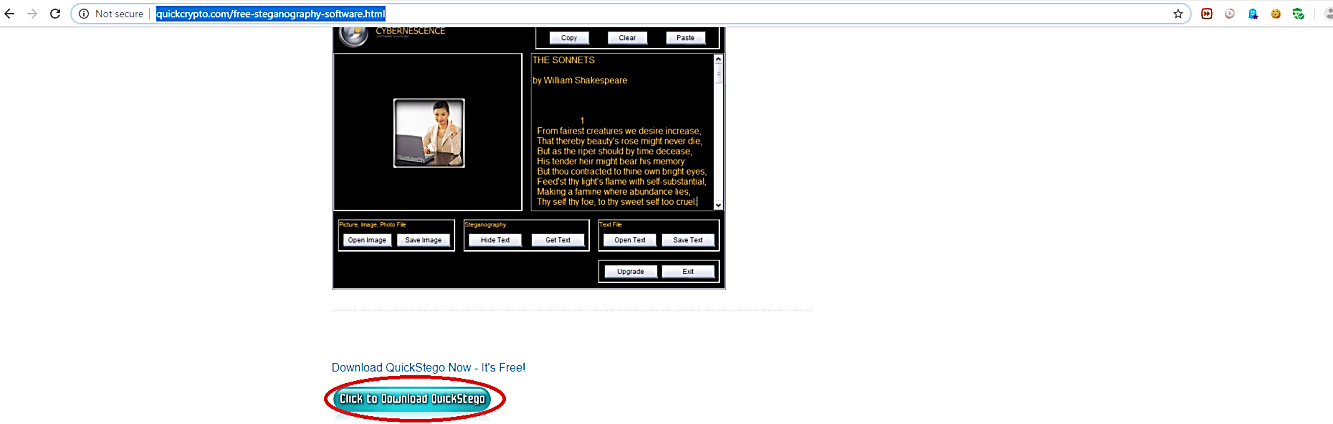
Once you downloaded, extract the file and run the executable application. In the main display, click on the “Open Image” button to select a cover image file. Next, in the “Edit Text” field, type your secret message, and then click on the “Hide Text” button to hide data in the cover image. Lastly, click on the “Save Image” button to save the changes and output the stego file.
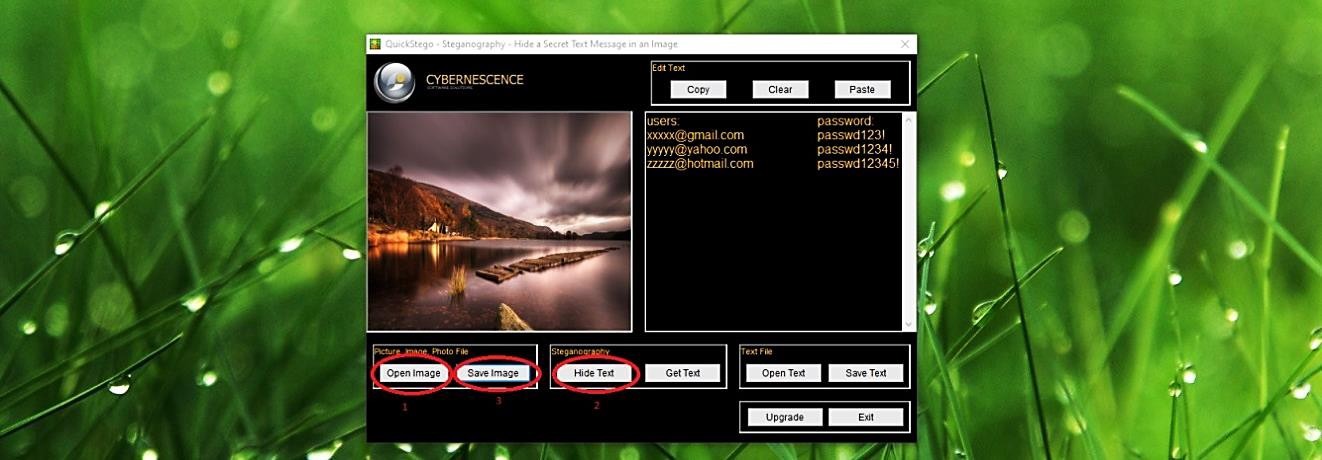
When the steganography process is complete, you will have a new stego file that has a secret message embedded in it.

To extract data from the stego file, run the tool and open the stego image file. Then click on the “Get Text” button to view the hidden data.
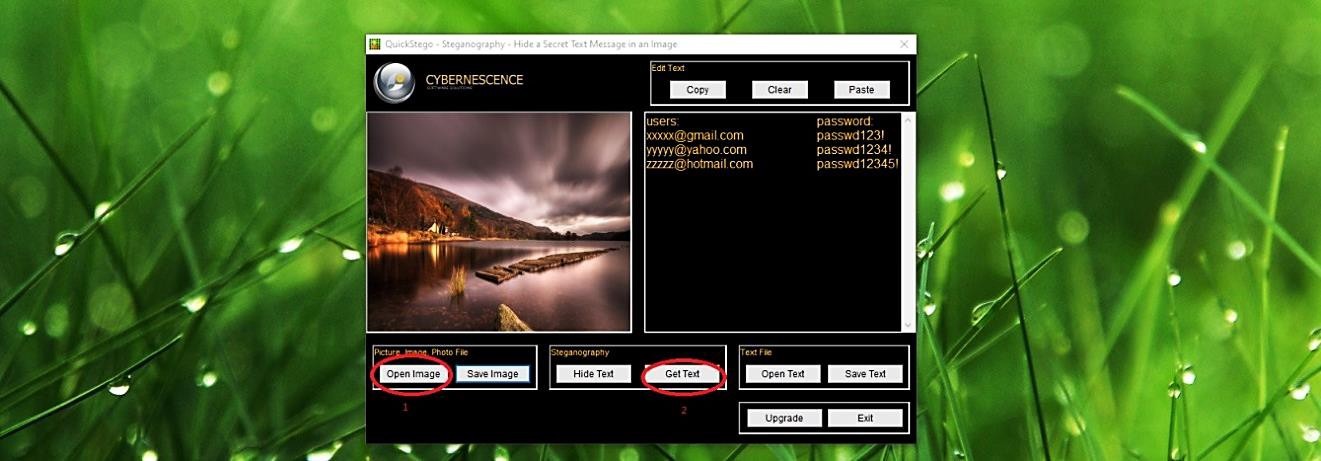
The more content that can be hidden inside a larger picture, the better. If you go over this limit per frame, QuickStego will tell you how many characters of text you must lose. In practice, even a small picture can conceal a lot of hidden text. QuickStego modifies the image’s pixels imperceptibly, encoding the hidden text with minor color variations. In fact, these minor variations do not tend to affect the picture to the naked eye.
