Net Tools
“Net Tools” is an excellent security and network monitoring software for the Internet and Local Area Networks, furnishing customers with the capacity and certainty to address the difficulties of tomorrow’s innovation. Keeping pace with the business patterns, “Net tools 5” offers proficient devices that help the most recent norms, conventions, programming, and equipment for both wired and remote systems. The primary objective is the formation of superb software. Alongside the standard center instruments, it incorporates a great deal of additional essential highlights.
It’s a Swiss Army knife for everybody intrigued by a lot of incredible system tools for regular use. This all-in-one toolkit also includes a lot of handy files and system utilities next to the vast amount of network tools. There are various useful and profitable applications incorporated into Net Tools that can be utilized for a lot of purposes. The most recent variant of Net Tools is hybrid and equipped for cooperating with applications that are made and intended for Net Tools, so along these lines, greater adaptability and ease of use are obtained.
This product is designed for the Microsoft Windows OS (Windows 98, NT, 2000, 2003, XP, Vista, 7). It’s altogether perfect and has ultimately been tried on Windows XP. With the 175+ tools, it is an incredible accumulation of helpful tools for network users.
Download Net Tool 5 from the “http://users.telenet.be/ahmadi/nettools.htm” website and install it on your computer. After the installation, run the tool, and you’ll be presented with the “Matrix” screen as the main page. Click on the “Start” tab and select the “Network Tools” option. This menu option has a lot of network-related tools. For this tutorial, we will choose the “Port Scanner” tool and perform port scanning on a particular target device.
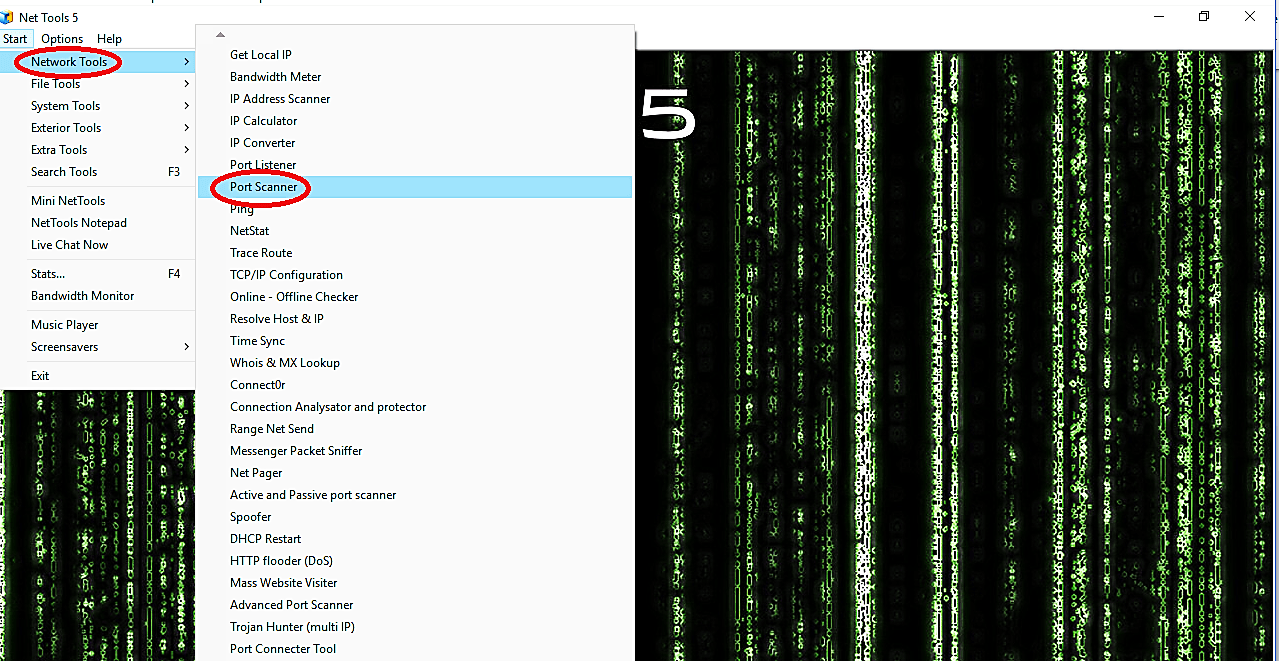
All the tools here are straightforward to use; provide the target IP address and click on the “Scan” button to complete your task.

Another port scanning tool is called “Fishing Port Scanner.” This tool retrieves not only the open ports but also their running services. Click on the “Start” tab and select the “Network Tools” option. From the drop-down menu, click on the “Fishing Port Scanner.”
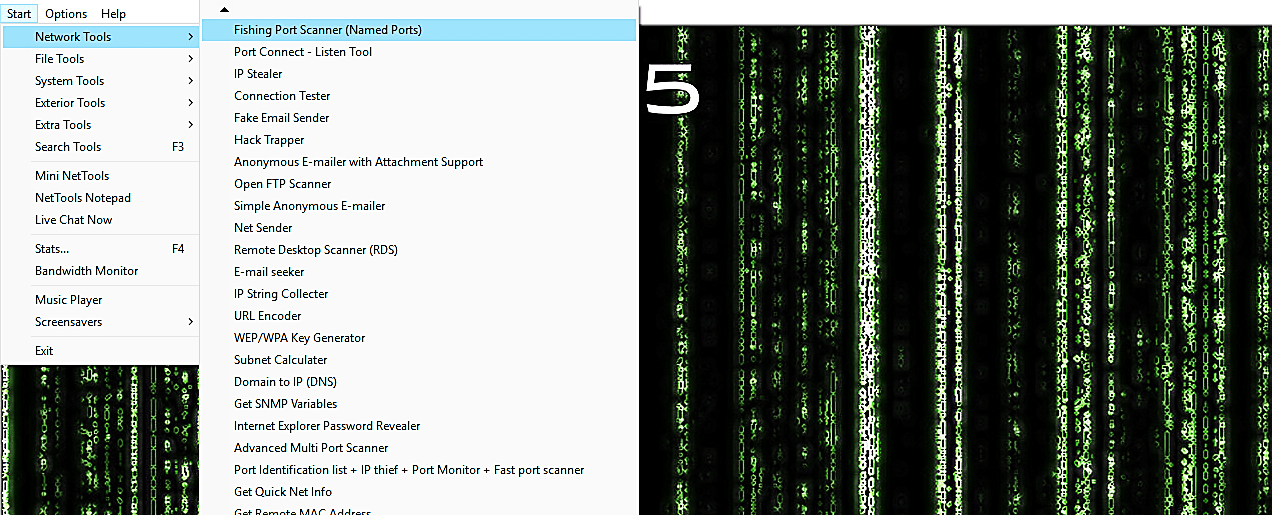
Provide the IP or range of IP addresses and click on the “Start Scan” button to begin the process.
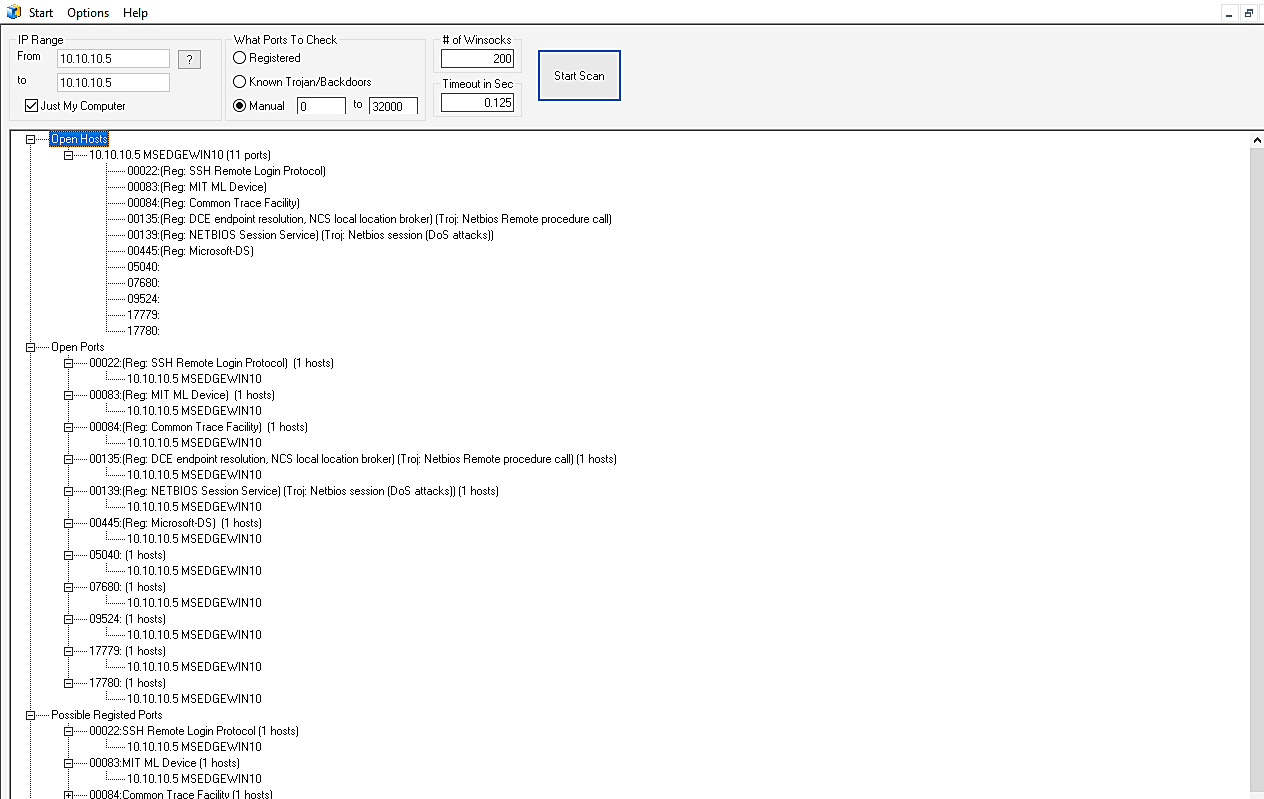
You can also scan the network for specific ports by using the “Advanced Multi-Port Scanner” tool.
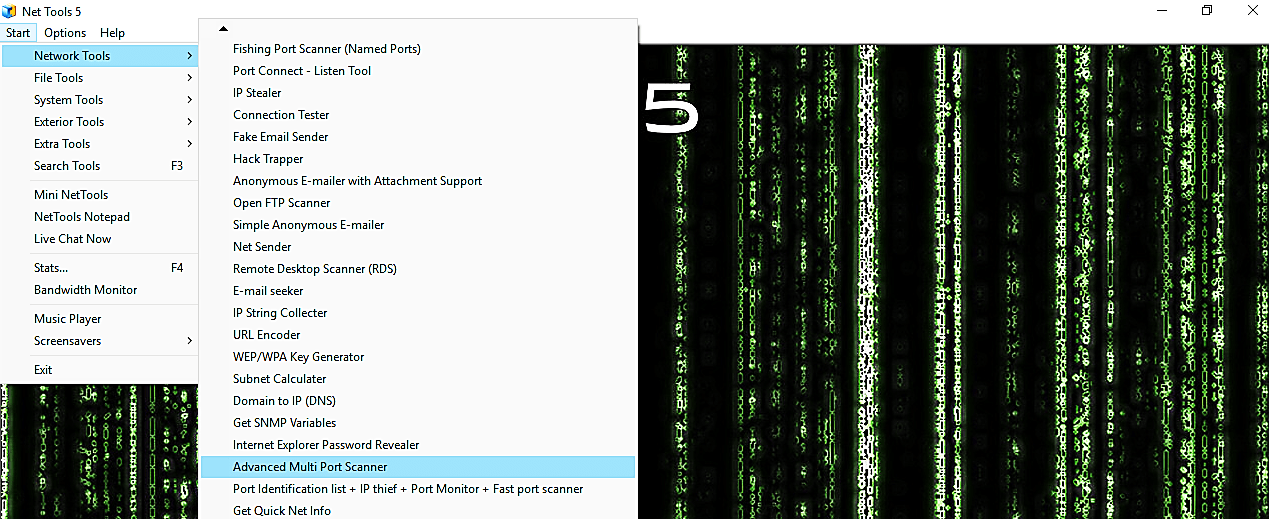
Here you need to provide the IP range and the port numbers you are interested in and then click on the “Start Scan” button.

